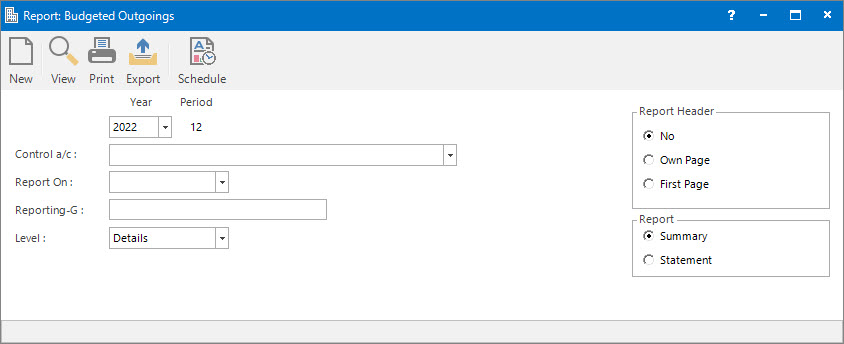
Menu
| Home | > | Reports | > | Reports and Interfaces | > | Budgeted Outgoings |
Mandatory Prerequisites
Screenshot and Field Descriptions
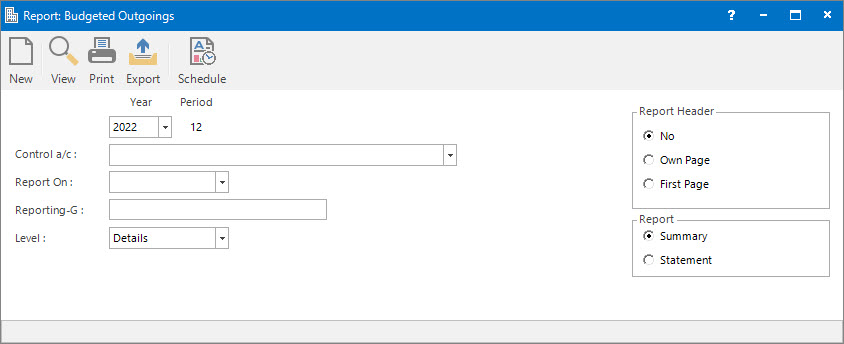
Prior to viewing Budgeted Outgoings Summary or Statement reports, the Budgeted Outgoings Process needs to be run.
Year / Period: this is the Accounting Period the Budgeted Outgoings has been processed for.
Control a/c: this is a drop down list of the Debtors and Creditors Control Chart of Accounts that the selection can be filtered on.
Report On: this is a drop down list of Property / Lease and other entities that the report can be grouped by. This is only used when the Report - Summary option is selected.
Reporting - G: this is the selection filter value for reporting groups.
Level: this is the level of reporting group to run the report for.
Report Options
Report Header: this is the options for displaying the report header on the report. This is only used when the Report - Summary option is selected.
Report: this is the option to view / print the different reports:
- Summary - internal validation report on the Budgeted Outgoings amounts calculated.
- Statement - report to send to Tenants showing the Budgeted Outgoings amount calculated.
How Do I : Print a Budgeted Outgoings Summary report
How Do I : Print a Budgeted Outgoings Statement report
Printing Budgeted Outgoings Reports is associated with the following Topics: